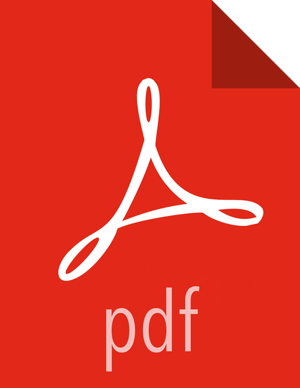Configure ViewFs to create common views for file and directory paths corresponding to
locations on different NameNodes of a federated HDFS cluster by specifying mount table
entries. You can use Ambari Web UI to specify ViewFs as the default file system, and specify
mount table entries for the file and directory paths.
Verify that you have configured HDFS federation for the
cluster.
-
In Ambari Web, select , and navigate to Advanced core-site.
-
Update the value of the fs.defaultFS property to
viewfs://<clustername>.
For example, if your cluster is named
Clusterx, set the value
to
viewfs://ClusterX.
This sets ViewFs as the default file
system.
 | Note |
|---|
Updating fs.defaultFS to ViewFs also
updates the default root to point to the ViewFs root. Therefore, you must
remap any directory paths mounted earlier to point to the namespaces that
contain those directories. |
-
Use either of the following options to specify the mount table entries for the
file and directory paths.
Key-value pairs in core-site.xml:
- Navigate to Custom core-site.
- Click Add property.
- Add a path name property as the key, its corresponding mount point as
the value, and click Add.
Add similar key-value
pairs for all the file and directory paths you want to
mount.
For example, if
ClusterX has a
directory named
/tmp in the namespace
ns1 and another directory named
/foo in the namespace
ns2, you
can define the following key-value pairs:
- Click Save.
- Add a description of the configuration changes, and click
Save.
- Restart HDFS and other services as applicable.
Mount table configuration file:
- Navigate to Advanced viewfs-mount-table.
- Enter the mount table entries to the various file and directory paths as
properties in the text box.
For the previous example, you can specify
mount table entries for the directories
/foo and
/tmp as
follows:
<configuration>
<property>
<name>fs.viewfs.mounttable.ClusterX.link./tmp</name>
<value>hdfs://ns1/tmp</value>
</property>
<property>
<name>fs.viewfs.mounttable.ClusterX.link./foo</name>
<value>hdfs://ns2/foo</value>
</property>
</configuration>
- Click Save.
- Add a description of the configuration changes, and click
Save.
- Restart HDFS and other services as applicable.