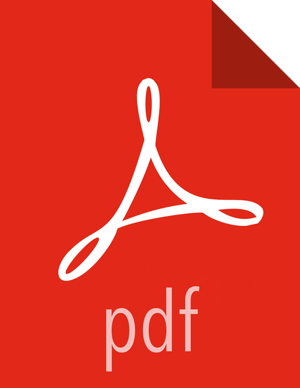Configure an SSL certificate for an external Cloudbreak database
Perform these steps to configure Cloudbreak with an existing external database that uses SSL.
Prerequisites
Configure an existing external database for Cloudbreak as described in Configure external Cloudbreak database. Once done, perform the following steps.
Steps
- Obtain your database’s SSL certificate:
- If your database instance runs on AWS, obtain the certificate from the link provided in the following AWS documentation: Using SSL with a PostgreSQL DB Instance.
- If your database instance runs on Azure, obtain the certificate from the link provided in the following Azure documentation: Configure SSL connectivity in Azure Database for PostgreSQL.
- If your database instance runs on GCP, you should provide your existing certificate or create a new certificate as described in the following GCP documentation: Connect to your Cloud SQL instance without encryption.
- Access your Cloudbreak VM via SSH.
- Download or copy the certificate to the
certsdirectory in your Cloudbreak deployment directory. Ny default, this is/var/lib/cloudbreak-deployment/certs. - Set the following variables in your Profile file:
Variable Description PERISCOPE_DB_ENV_SSL Default false. Set to true to enable SSL. PERISCOPE_DB_ENV_CERT_FILE Default empty. Set this to the location of your certificate relative to your certs directory within the Cloudbreak deployment directory. For example if your certificate is in /var/lib/cloudbreak-deployment/certs/root.crtset this variable toroot.crt.CB_DB_ENV_SSL Default false. Set to true to enable SSL. CB_DB_ENV_CERT_FILE Default empty. Set this to the location of your certificate relative to your certs directory within the Cloudbreak deployment directory. For example if your certificate is in /var/lib/cloudbreak-deployment/certs/root.crtset this variable toroot.crt.This example assumes that
root.crtis the name of the certificate file:export PERISCOPE_DB_ENV_SSL=true export PERISCOPE_DB_ENV_CERT_FILE-=root.crt export CB_DB_ENV_SSL=true export CB_DB_ENV_CERT_FILE=root.crt - Next, you should make changes in the
uaa.ymlfile located in the Cloudbreak deployment directory. To make changes in theuaa.ymlfile, you should create a new file calleduaa-changes.yml; This file will be used to regenerate your database settings in theuaa.ymlfile. The steps are:- Open your
uaa.ymlfile and copy the entire “database” entry (which should include values such as driverClassName, maxactive, password, url, and username). - In the Cloudbreak deployment directory, create a new file
called
uaa-changes.yml. - Paste the copied content to the
uaa-changes.ymlfile. - Update the value of the “url” by adding the following (replacing
root.crtwith the actual name of your certificate file):?ssl=true&sslfactory=org.postgresql.ssl.SingleCertValidatingFactory&sslfactoryarg=file:///certs/root.crt - Save the
uaa-changes.ymlfile.
After the update your
uaa-changes.ymlfile should look similar to:database: driverClassName: org.postgresql.Driver maxactive: 200 password: ${IDENTITY_DB_PASS} url: jdbc:postgresql://${IDENTITY_DB_URL}/${IDENTITY_DB_NAME}?ssl=true&sslfactory=org.postgresql.ssl.SingleCertValidatingFactory&sslfactoryarg=file:///certs/root.crt username: ${IDENTITY_DB_USER} - Open your
- Run the following to stop cbd:
cbd kill - Run the following to regenerate the uaa.yml file with the SSL information provided earlier:
cbd regenerate - Run the following to start Cloudbreak:Cloudbreak may take a few minutes to start.
cbd start